The Internet Of Things, Dockerising RabbitMQ And MQTT
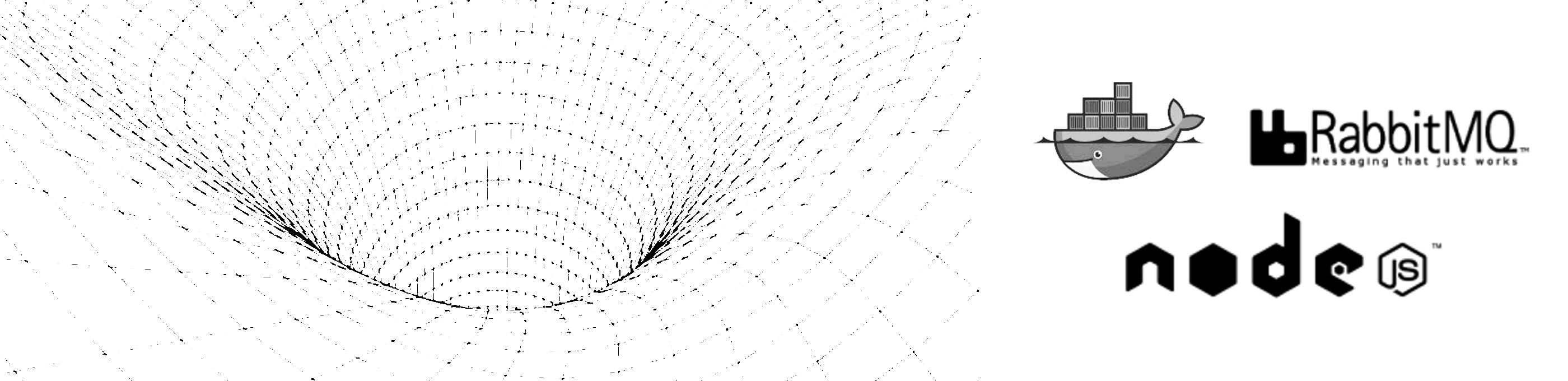
Introduction
Ths is the first post in a 2 part series, where I explore how to setup a dockerised RabbitMQ instance with MQTT support and outline how we can use RabbitMQ and its MQTT plugin to talk to devices with MQTT and AMQP in a polyglot manner.
Part two can be found here:
- The Internet of things, with RabbitMQ, Node.js, MQTT and AMQP
Source code can be found here:
- the-internet-of-things-rabbitmq-mqtt
MQTT is a machine-to-machine connectivity protocol, used by many to support the 'Internet of Things'. It was designed as an extremely lightweight publish/subscribe messaging transport. RabbitMQ supports MQTT via plugin.
In this post
- An MQTT enabled RabbitMQ docker image
- Enable RabbitMQ ports on a mac for docker
- Run RabbitMQ with docker-compose
- RabbitMQ management console
- Docker exposed environment variables
An MQTT enabled RabbitMQ docker image
I have created a docker image with MQTT enabled: andrewkeig/rabbitmq-mqtt-enabled, which is simply the official RabbitMQ docker image 3.5 as base, with MQTT and Management plugins enabled.
FROM rabbitmq:3.5.0
RUN rabbitmq-plugins enable --offline rabbitmq_management
RUN rabbitmq-plugins enable --offline rabbitmq_mqtt
EXPOSE 15672
EXPOSE 1883
Enable RabbitMQ ports on a mac for docker
If you are running on a mac, run the following commands to forward ports.
$ VBoxManage modifyvm "boot2docker-vm" --natpf1 "rb1,tcp,127.0.0.1,1883,,1883"
$ VBoxManage modifyvm "boot2docker-vm" --natpf1 "rb2,tcp,127.0.0.1,15672,,15672"
$ VBoxManage modifyvm "boot2docker-vm" --natpf1 "rb3,tcp,127.0.0.1,5672,,5672"
Run RabbitMQ with docker-compose
In order to run the docker image you can use the following docker-compose file, which uses the image I created with MQTT enabled. We expose 3 ports:
- Management plugin : 15672
- AMQP: 5672
- MQTT: 1883
rb:
image: andrewkeig/rabbitmq-mqtt-enabled
volumes:
- /var/docker/rabbit:data
ports:
- "15672:15672"
- "5672:5672"
- "1883:1883"
Now we have our docker-compose file setup we can simply run:
$ docker-compose up
RabbitMQ management console
If you would like to view the RabbitMQ management console; this can be found here:
- username: guest
- password: guest
Docker exposed environment variables
If you would like to use this image as part of your project, Docker exposes two RabbitMQ environment variables. We have to do a bit of url hacking in order to change the protocol contained in the docker url.
var mqttUrl = process.env.RB_PORT_1883_TCP.replace('tcp', 'mqtt');
var amqpUrl = process.env.RB_PORT_5672_TCP.replace('tcp', 'amqp');